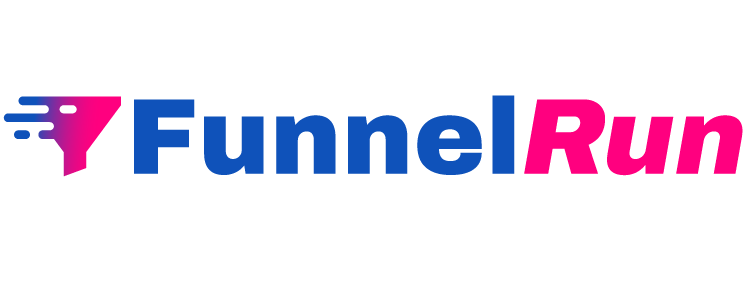To connect a domain to your website or funnel, click on Website/Funnel Settings and then Domains.
Click on Connect An Existing Domain to open the field to enter a domain and click Next.
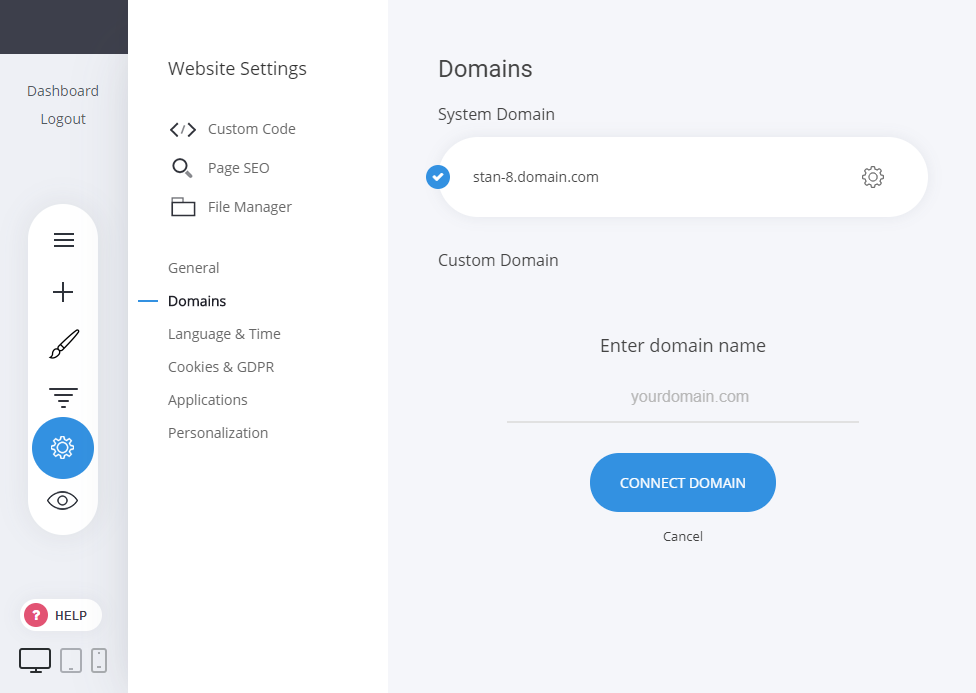
After adding the domain, a screen with 2 DNS records will show. These are the records you need to add to your domain settings in your domain provider. Every domain provider should allow you to add these records to your domain. If you can’t find them, you can contact your domain provider and ask how to add them. They will connect your domain to your website.
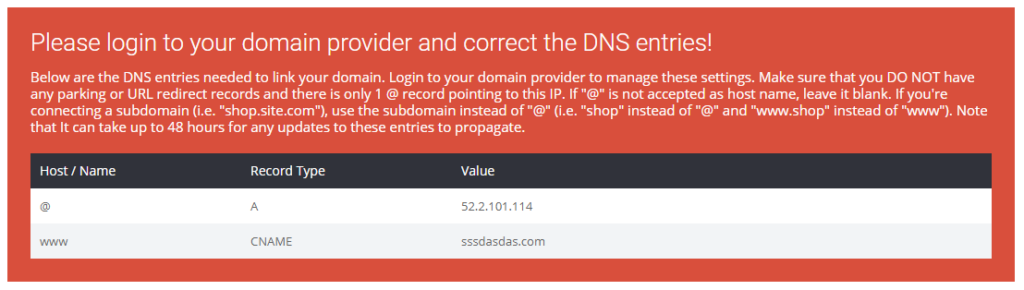
NOTE: Make sure that there aren’t any duplicating records as this will result in a domain that is not properly connected. You should have only one A record with @ as Host/Name and only one CNAME record with www as Host/Name.
GoDaddy
Here’s a quick guide on how to add the DNS records if your domain is purchased from GoDaddy.
Once logged in, you will see listed all the domains purchased by you. Click on DNS on the domain you want to connect.
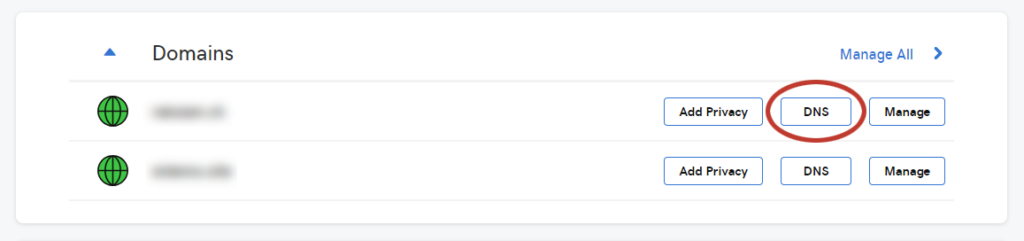
Then, add the 2 DNS records from the Domain section.
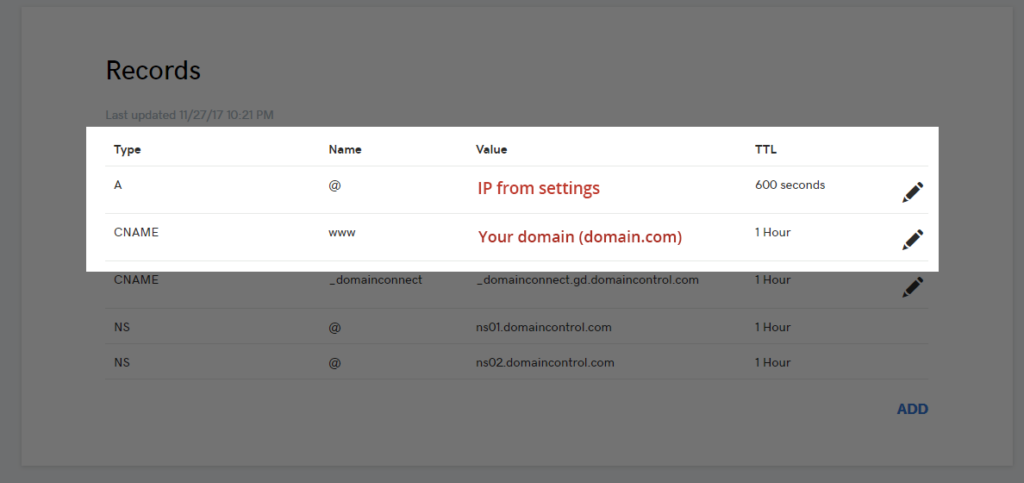
Add the IP shown in settings and the URL of the website. Again, make sure that there aren’t other A and CNAME records with the same Names.
Namecheap
Log into your Namecheap account, and you will see all the domains purchased by you listed. Click on Manage on the domain you want to connect.
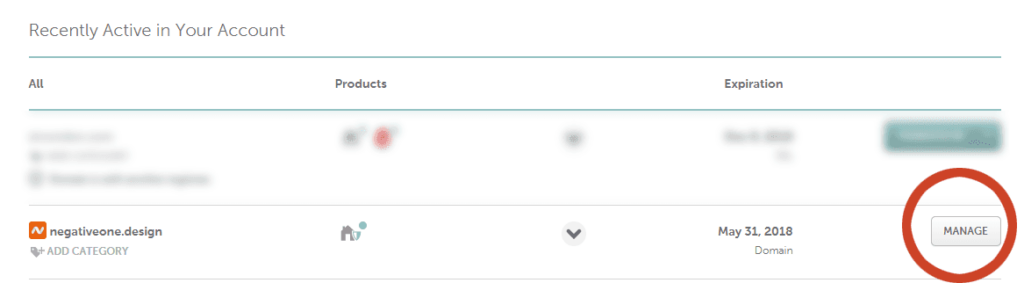
Then, select Advanced DNS to get to the DNS records settings. You will see listed all the records you currently have, and at the bottom, you will see Add New Record.
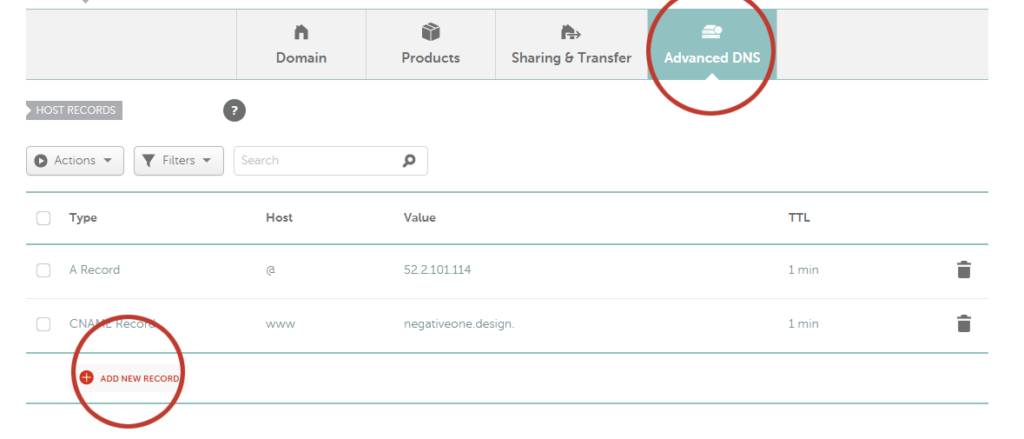
Add the respective records from the Domain settings. Namecheap usually takes more time to refresh the DNS settings, so it might take up to 24 hours to propagate.